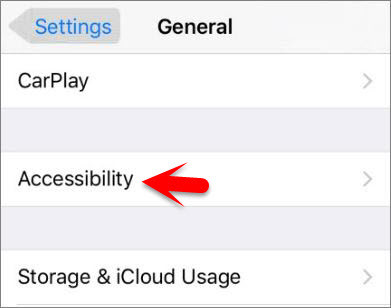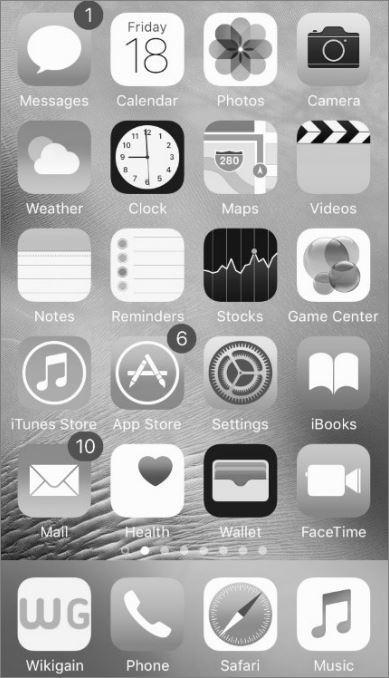What’s Greyscale?
Greyscale is a feature of accessibility on iOS devices, and that’s optional display mode that changes you iPhone, iPad or iPod Touch screen to Black & white. It makes’s everything shown on you iDevice like photos, videos, games, apps, message, and the whole screen device to back & white. So now follow me below, step by step to learn how to enable and disable greyscale on iOS device or Change iOS device screen color to greyscale or black and White. Remember: When you enable Greyscale mode on iOS device then your Device will totally change to black and white color. But it has no impact on actual images on the device, or even screenshots. For example, if you have Grayscale mode on but take a photo with the Camera, the picture will appear in color as it normally. The same applies to screenshots and videos taken with the iPhone or iPad in grayscale mode.
Change iOS Devices Screen Color to Greyscale or Black & White
Note: This will work on any iPhone, iPad or iPod Touch running iOS 8 and later. Step #1. Go to Settings on your iDevice and tap on General. Step #2. Tap on Accessibility. Step #3. Now Toggle the Greyscale Option to the right to turn it on and enable greyscale on iOS Device. When this button turned then your device screen color well change to black and white. Step #4. Now Create a Shortcut for greyscale to enable and disable it quicker and easily. When you triple-click on home button then the shortcut will list to enable or disable the shortcut that you have created before. If you know how to create shortcuts then follow the article how to create accessibility shortcuts on iOS Devices Step #5. Now After enabling grayscale then return to home or anywhere else. Everywhere you go on the device the screen color is black and while, in cause if the enabled grayscale mode on their device. See our more interesting and latest related articles about accessibility features, check out below.
How to invert iOS Devices Screen Colors? How to Create Accessibility Shortcut on iOS Devices? How to Control iPhone with Head Gesture? How to Enable and Customise AssistiveTouch on iOS Devices? How to use the Screen as a Trigger with Switch Control? How to Enable Subtitles and Captioning on iOS?
This was all about how to change iOS devices screen color to greyscale or black & white. If you faced any problem tell us below by comment, feel free to tell us. we’re waiting for your suggestion.