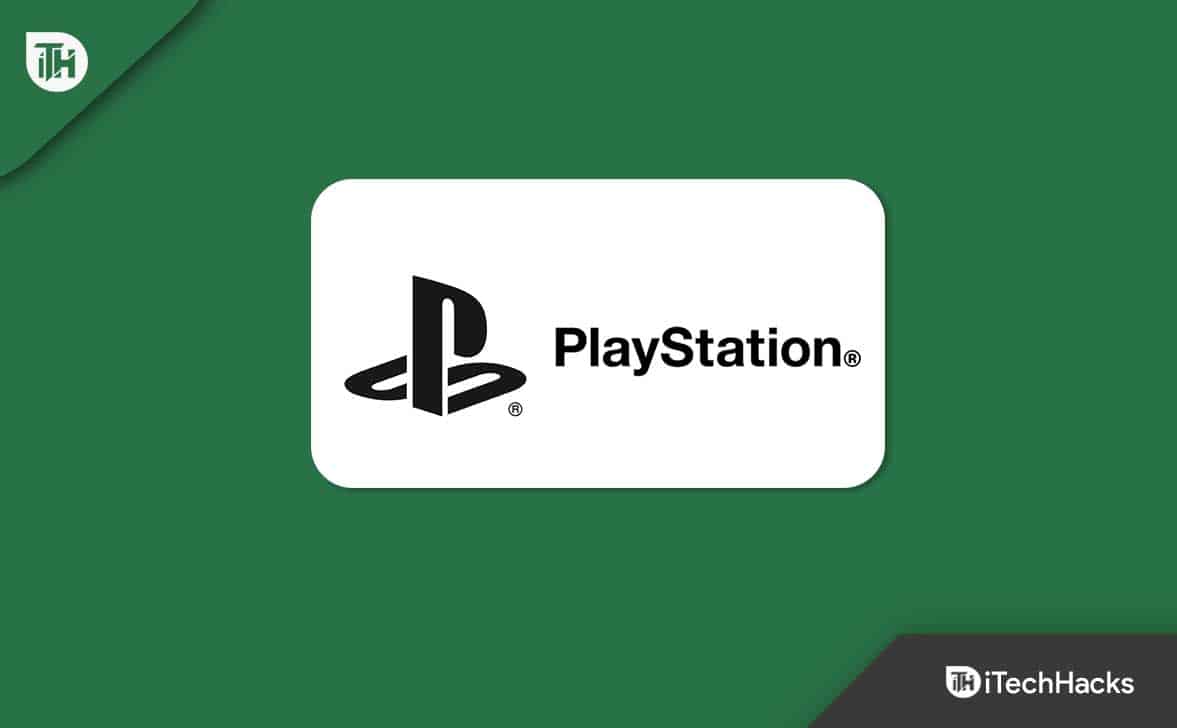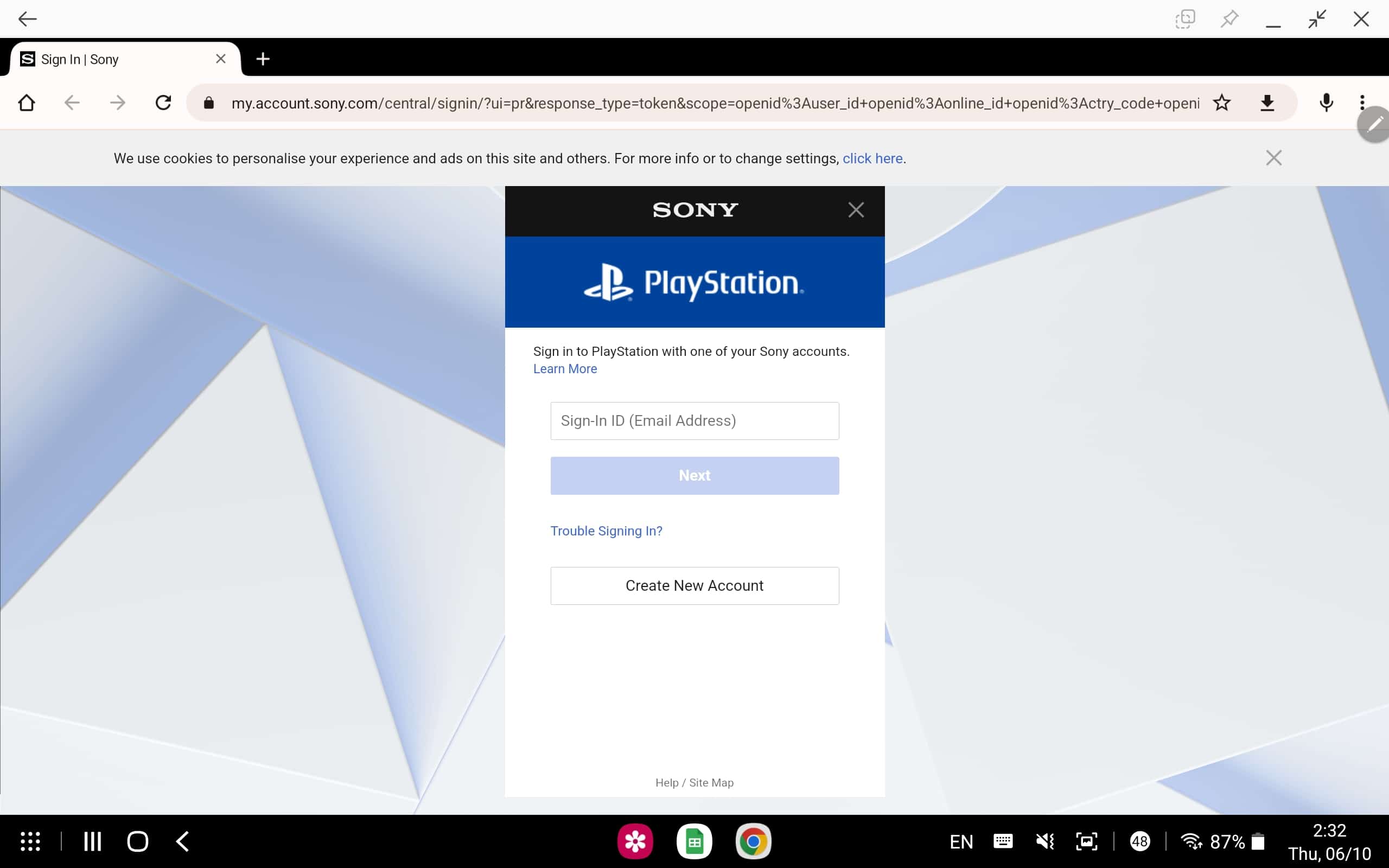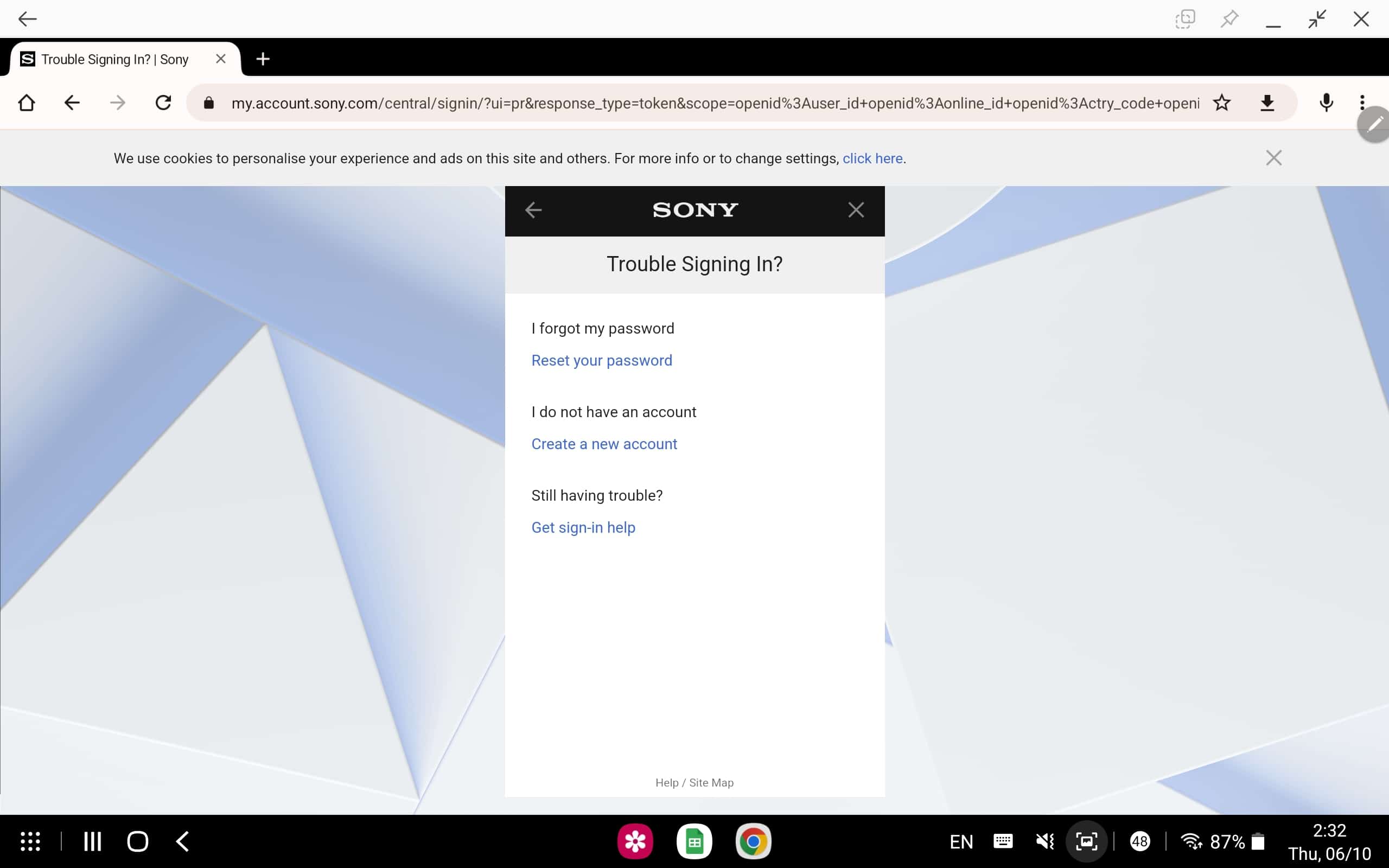Fix PS4 Cannot Sign In Failed Error 2023
You need not go anywhere looking for the fix; we have covered all the working solutions we could find to fix PS4 can’t sign in error.
1 Fix PS4 Cannot Sign In Failed Error 20231.1 Ensure PlayStation Network Service Status Is Up1.2 Check Your Network1.3 Enable Automatic Login1.4 Reset Your Password1.5 Update PS4 Firmware1.6 Create A New Account1.7 Reset PlayStation1.8 Conclusion
Ensure PlayStation Network Service Status Is Up
Sony keeps on performing maintenance to provide a better experience to the users. Not only Sony but all the online platforms go through such maintenance to ensure lesser downtime and a better experience for the user. You will likely face this issue when you try to sign in to PlayStation Network during routine maintenance. Ensure the server of PlayStation is not down. You will have to visit the PlayStation Service Status page to check the server of the PS.
If the server is down, wait for some time, and the issue will automatically be fixed. However, if there is no issue with the PlayStation server, then move to the next troubleshooting step to fix this issue.
Check Your Network
When connected to a slow and unstable network, you may also face a failed PlayStation Network Sign-in error. If your network is unstable, try bringing your router close to PlayStation. You can either go for a wired connection and check if you still encounter this error. If the network is still unstable, you can try restarting your router and then connecting your PS4 to it again. If the network is still unstable or slow, then you should contact your ISP. Your ISP will troubleshoot the issue with your network and make it stable again. However, if the network was stable and the reason was something else, you can move to the next step in this article to fix the issue.
Enable Automatic Login
You must enable automatic login if you have been facing a PlayStation network sign-in issue. Your PS4 will automatically sign in using your credentials when you enable this setting. To enable automatic login, follow the steps given below-
Open the Settings on your PS4. Here, select the User option and then head to Login Settings. Now, enable the option to Log In PS4 Automatically.
Reset Your Password
Many users have reported that resetting the password of their PlayStation account proved to be a fix for them. You can also try resetting your password and then check if the issue still persists or not. To do so, follow the steps given below-
Click on this link to head to the PlayStation Account Management Sign-in page. Here, click on Trouble Signing In option.
You will see the option to reset your password, create a new account, or get help signing in. As you have to reset your password, click on the Reset your Password option.
You will be asked to enter your registered email address.
Once done, a mail containing a password reset link will be sent to the email. Follow the link and reset your password. Once done, try logging in again and then check whether the issue is still faced.
Update PS4 Firmware
Another reason to be facing this issue is outdated PS4 firmware. You should try updating the PS4 firmware to fix the issue. Given below are the steps to update your Console’s firmware-
Press the PlayStation button on your Controller. Now, select Settings and then select System Software Update. Select “Update Using the Internet” and follow the on-screen instructions to update the Console’s firmware.
Create A New Account
If you cannot sign in to PS4 even after following all the above steps, then it would be recommended that you create a new account to sign in to your PS4. Many times the problem may lie within your account. Therefore, to fix this issue, you would prefer to create a new account and sign in to PS4 using it. This should probably fix the issue, and you can sign in to PS4 easily.
Reset PlayStation
If you still face the issue, then there is no option left except resetting your Console. Resetting the Console will revert all the settings to the factory version and should most probably fix the issue you have been facing. To reset PlayStation, follow the steps given below-
Open the Settings on your PS4. Now, select Initialization and then choose Initialize PS4. Follow the on-screen instructions, and you will have successfully reset your PS4 Console. Now, set up your PS4; the issue will be long gone.
Conclusion
These were the troubleshooting steps to help fix PlayStation Network Sign-in issue. If you cannot sign in to your PlayStation account, then you can follow the above steps, and you will be able to fix the issue you have been facing. RELATED ARTICLES:
Is Overwatch Cross-Platform? Play on PC, Xbox, Switch & PlayStationTop 6 Best Playstation 2 Emulators (PS2)Fix FIFA 23 Stuttering, Freezing, and Lagging on PS4, PS5 and XboxFix PS4 Cannot Start The Application (CE-30005-8) ErrorHow To Fix PS4 Controller Flashing White Light
Δ