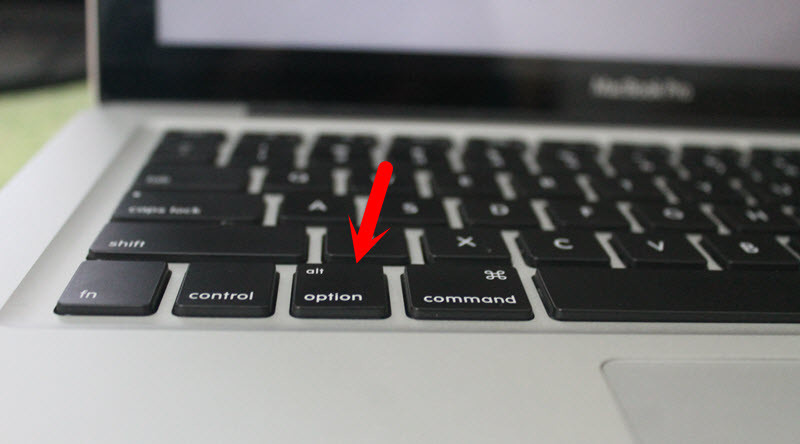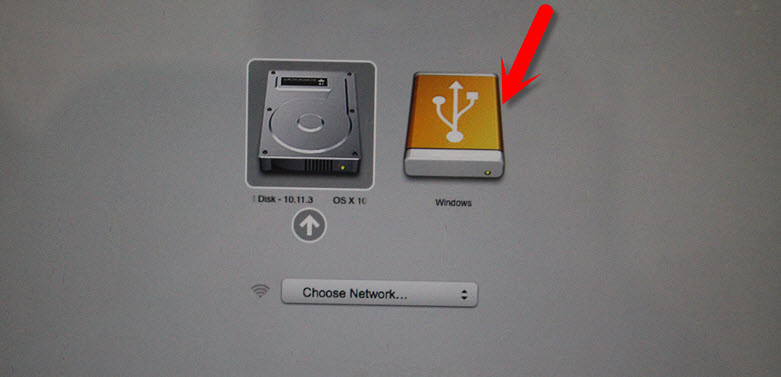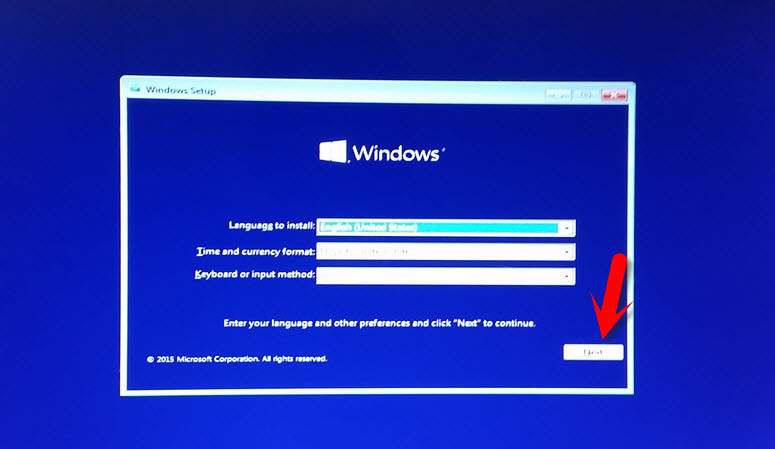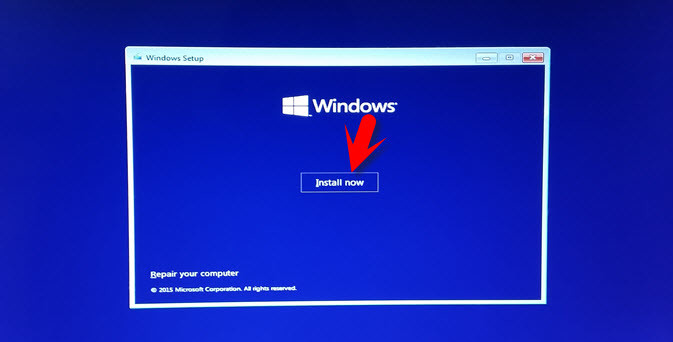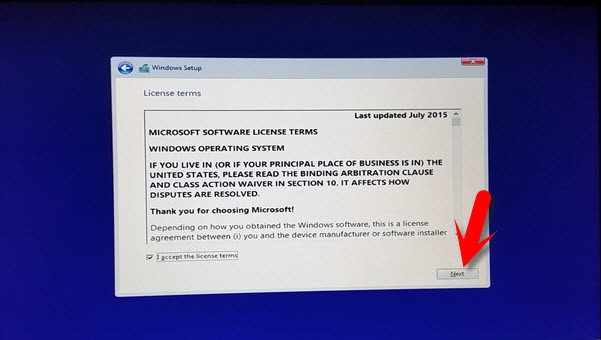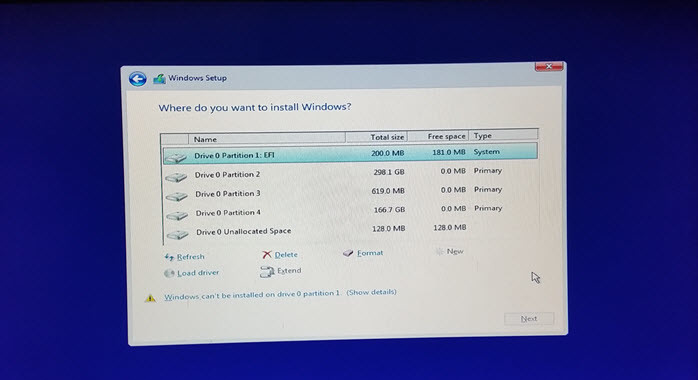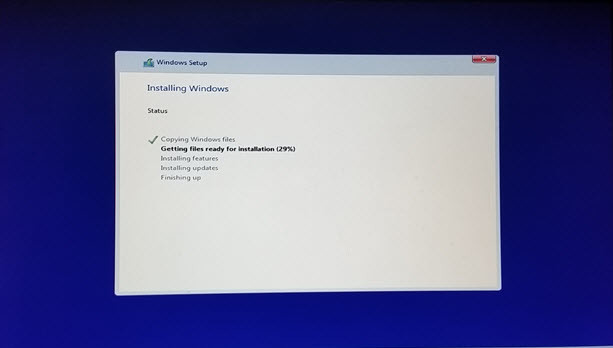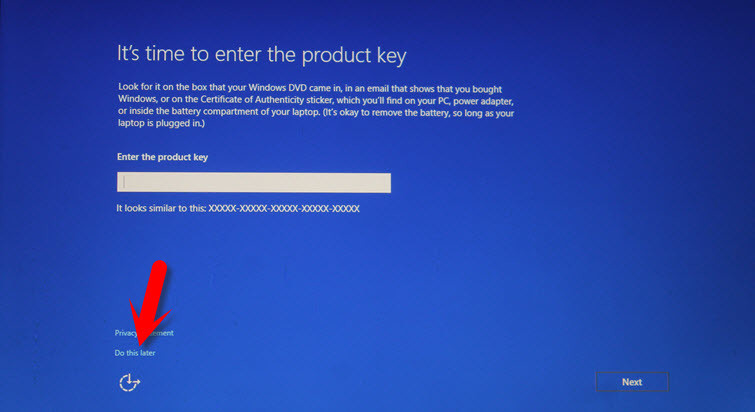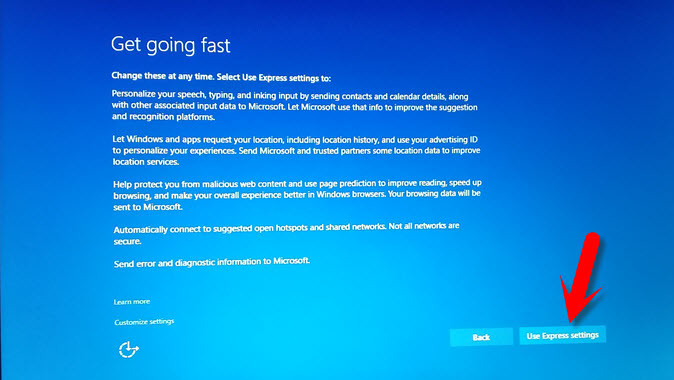If you want to install Windows 10 on Mac OS, there are two ways. First using boot camp and without boot camp. In this article, I’m going to tell you the first way. Install Windows 10 on Mac OS without boot camp. You do not need any software. Only the thing you need a bootable flash drive for Windows with Windows 10 operating system file.
Download Windows 10 Download Boot Camp Driver A bootable USB Flash Drive
Install Windows 10 on Mac Without Boot Camp
Once you have created a bootable USB flash drive for Windows, then download the “Boot Camp driver” for Windows. For the first time when you install Windows on Mac, so the “Internet, sound, graphics, and other drivers are disabled”, and they are not working. You Have to download it, after installation of Windows 10. You have to install the drivers using boot camp. Warning: Here I’m going to have a clean installation of Windows 10 on Mac computer. It means that I’m going to remove the full hard drive of my Mac computer if you want to dual boot Windows 10 with Mac so visit the article below.
How to dual boot Windows 10 with Mac OS X El Capitan?
Now that you have a bootable USB flash drive insert it to the laptop USB port. Restart your device then press and hold the “Option Key” from the keyboard. You have to continue holding the option key until you see the USB flash drive and Mac hard disk. After holding the option key, a screen will be shown to you. Choose the USB flash drive and hit enter. After these steps, it’s elementary and straightforward. If you know the Windows 10 Installation. This is going to work very efficiently. Now, choose the Language and hit the “Next” button. Click “Install Now“. Read the License terms then Check the box “I Accept the License Terms”. Click on the “Next” button. Now Choose a type of installation that you want. I am going to install Windows 10 on a Mac computer, so I can’t choose an upgrade because I haven’t installed an OS to upgrade it. When you Choose Upgrade, all the files, settings, and application are moved to the next Windows with these options. If you select “Custome” all the data, settings, and applications aren’t moved to the next Windows. All the Windows settings will be removed, and you have to do all the stuff by yourself. Now, I want to click on “Custom Installation”. Here, I’m going to format all the drives and have a clean installation of Windows 10 on Mac computer. If you format all the drives, so everything inside your computer will be erased. Be careful that you should have a backup of your data. To delete the drive, select it and hit the Delete button. As you can see the screenshot below, I have deleted all the drives. Now, I have only a drive to Install Windows 10 on Mac computer. This process is going to take some minutes, and your computer will restart during installation for several times. When all the features installed, choose your USB flash drive off from the computer. Your computer will restart for several times and don’t worry about it. After restarting your computer for several times, you will see the screenshot below. Here you will be asked to enter the Windows 10 product key. If you have purchased this operating system to enter the product key. Otherwise, choose “Do this later“. You will be prompted “Get going fast” window. Here you have two ways to do the work. The first way is custom Setting, and the second way is to use express Setting. I prefer to use “Express Setting“. This is the last step for this demonstration. In “Create an account for this PC”, you have to enter your account info like the screenshot below. Finally, click the Next button on the bottom right-hand side.
How to Install Windows 10 Drivers on Mac OS?
To install Windows 10 Drivers on Mac OS, First, download the Bootcamp software from the link above. Now, wait for some minutes, then the Windows will be installed on your Mac computer. Copy the Bootcamp software that you have to download on the first step of this article. Click on the Bootcamp setup then install. Once you installed the Bootcamp software, then this software is going to install most of the Windows 10 drivers on Mac computer. These drivers are “Wi-Fi or Internet, Graphic, Sound, Mouse, etc.”. Here is the preview or screenshot of installing Windows 10 on a Mac device.
Conclusion
This was the simple way of Installing Windows 10 on Mac OS. The next article, I’m going to show you how to install Windows 10 on Mac OS with boot camp. Also, you will get info about boot camp built-in software on Mac computers. I hope that you have gotten anything from this article. If you have a question, feel free to ask us on this post. Thanks for being with us.