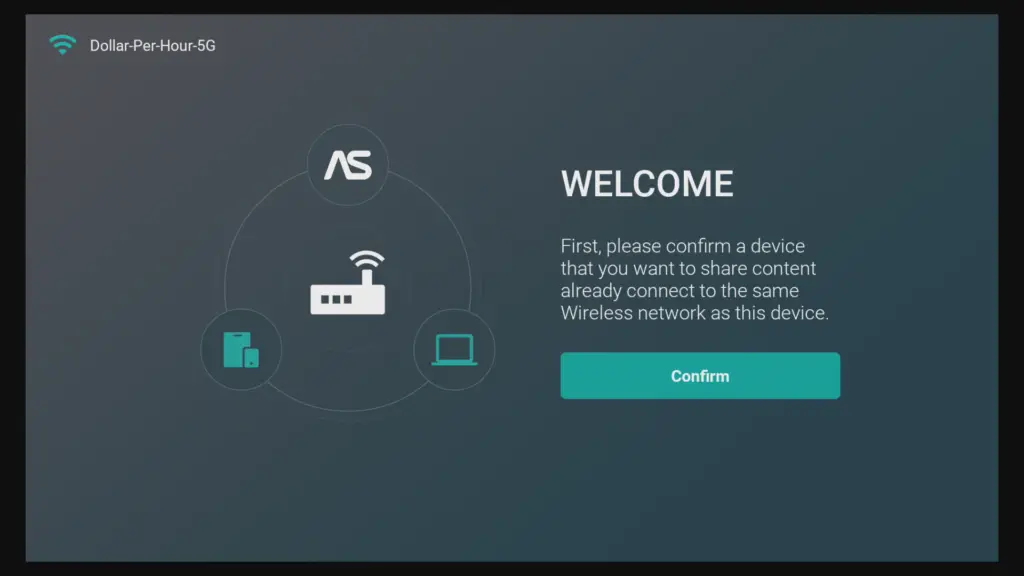Downloading an app for mirroring such as Airscreen or ApowerMirror will ensure that mirroring to a Fire TV from an iPhone is still relatively easy. The only way to do so is going to be through a third-party application. By doing this, you will be able to mirror videos, photos, music, and more. The entire process can be set up in a matter of minutes, and once it’s fully set up the first time, you can mirror your content to the TV as much as you’d like. The applications that I will be recommending are the top-rated apps for AirPlay and mirroring, with the most user-friendly and easy-to-use interface.
Steps for Mirroring an iPhone to a Fire TV?
Since Airplay is unavailable to use directly through the Fire TV settings menu, third-party apps have found an opportunity to bridge the gap between the two. As I mentioned, one of the most popular apps is AirScreen. The app, Airscreen, not only allows you to use Airplay now, but you can also use Cast, Chromecast, Miracast, Cast-enabled, and DLNA. This essentially means you can mirror just about any device, including Android, Windows, and Apple products. Uses for the Application, AirScreen, go further than streaming games or movies on your phone. You can now stream presentations and bring your business digital. Before you get started, you want to ensure that the Fire TV is powered on and set up correctly. This includes logging into your amazon account and connecting to your local network. Once that is complete, you can follow the steps below. Step 1 – First off, go onto the FireTV and navigate to the search bar. From there, you need to search for AirScreen. Step 2 – Find the Application AirScreen and install it. Once the application is installed, open it up to begin the pairing process. Step 3 – The application will verify that you have the connecting device and the FireTV on the same network. If they are not on the same network, this pairing process will not work. Step 4 – You will be prompted to scan a QR code using your iPhone’s camera app. The QR code will bring you to a page where instructions will appear for the next steps. Step 5 – You’ll be asked if you want to share your entire phone screen or only in-app content. Step 6 – Now, go to the control center by swiping down in the upper right corner of the screen and selecting screen mirroring. Step 7 – Choose the name that you were prompted to choose. In our case, “AS-AFTS” is the name of my ID. Step 8 – Once your phone indicates that your screen is successfully mirrored, you should see a blue icon indicated on the top left of your phone screen. The steps will be very similar each time you want to mirror your iPhone. All you’ll have to do is enter the application, which will already be installed on your Fire TV, and go from there. The entire process will take less than 5 minutes, and you can be streaming anything you’d like from your phone right to your TV.
What Other Apps Will Mirror my iPhone to a Fire TV?
For some reason, if the first app, AirScreen, is not working out, another application that can be used is ApowerMirror. This option is an extremely simple app to navigate and is quite similar to the first one. The User Interface is simple, to say the least, but does come with fewer features. The features it doesn’t have won’t affect your ability to mirror your iPhone to the TV but could keep you from using alternate device types.
H2 Can I Mirror my iPhone and iPad to my Fire TV?
One of the best parts about choosing the AirScreen app is the ability to mirror to more devices than just iPhone. You can use just about anything you’d like. iPad, macOS, Windows, Chromebook, and Android devices are all compatible. If you happen to have a device that is not compatible with the app, be sure to browse through applications as I showed you above to find one that is compatible. There are many applications that are built to support mirroring to another device, but AirScreen will continue to be the best trending solution.
Is Mirroring an iPhone to a Fire TV Safe?
Mirroring an iPhone to a Fire TV is very safe. By using AirScreen over the competing apps, you can ensure your safety. With other applications, there has not been as much data behind them, so choosing another option to mirror your iPhone could have risks. With other applications that have not had much research and data presented on them, testing out other applications may present risks to your device security. Be sure to read any terms and agreements of the application before using it to see what exactly you are agreeing to when using the app.