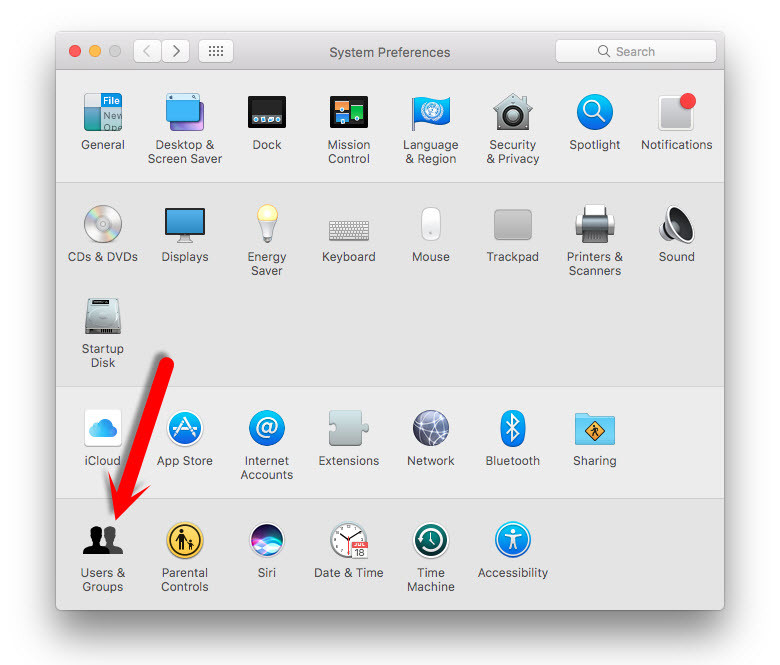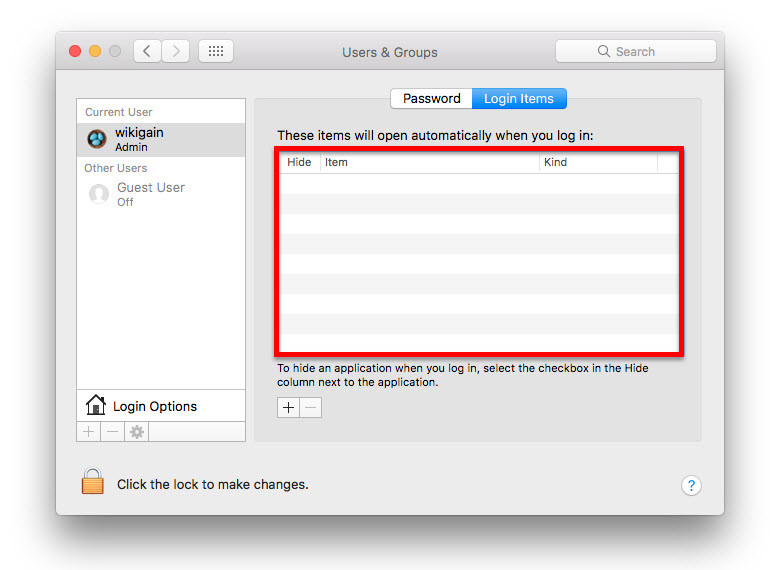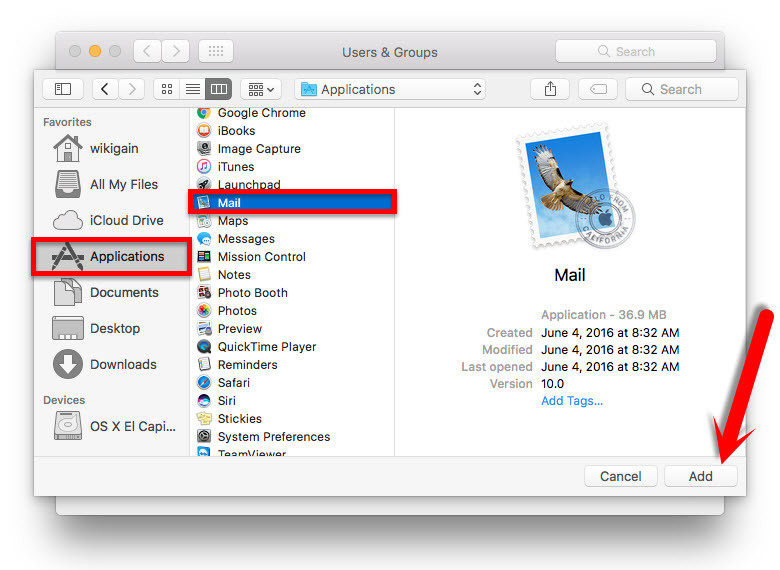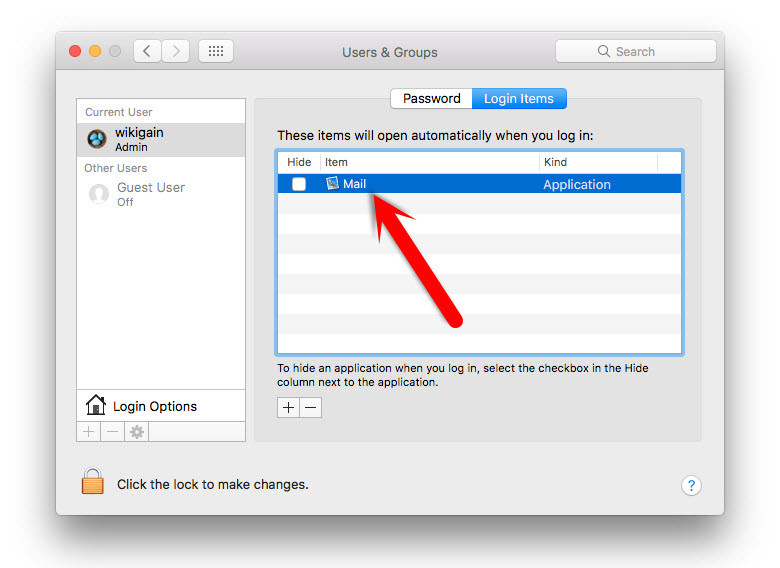Stop macOS Sierra Startup Apps
You can have apps, documents, folders, or server connections open automatically whenever you log in to your Mac. Most of the Apps running on macOS Sierra background are without user’s interaction. But a few are really need to use macOS Sierra running properly. Let’s disable or stop macOS Sierra startup Apps that are not necessary to be installed or running on the system. Also you learn how to add apps to the startup list. When turn on your computer, them will automatically open up. So let’s get started. Step #1. To stop macOS Sierra startup apps or remove automatic items, Choose Apple menu >System Preferences, then click Users & Groups. Step #2. User & Group window will pop up, select the user you want to remove automatic items from it then choose “Login Items“. Now, select the application you want to quit or stop then click on the hyphen“-“ button. Remove automatic items one by one. Finally you’ll see the screenshot below.
Add macOS Sierra Startup Apps
Sometime you need to some apps that automatically start your computer turned on. For this demonstration, you need to follow step 1 and 2 of this article. Once you’ve done it, click at the “+” button to add as many items as you want. Choose the apps and click “Add”. It’s done now!
Conclusion
In this aricle, you learned how to stop macOS Sierra startup apps and how to remove automatic apps on macOS Sierra 10.12. If you’ve got any question, feel free to share with us. Thanks for being with us.